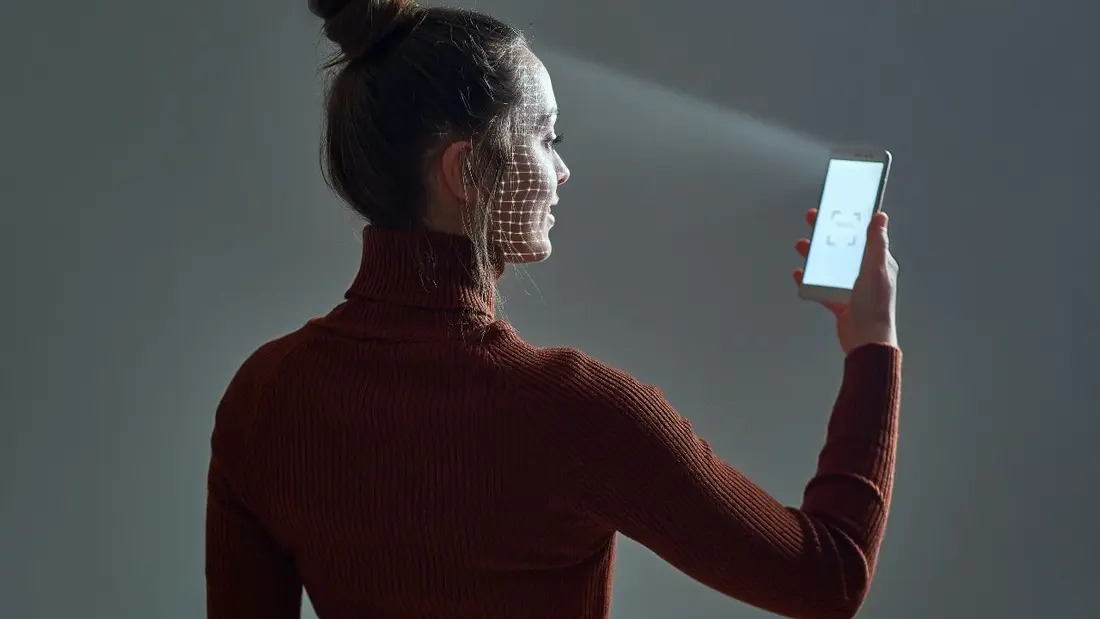There have been some reports from users that their MacBook Pro has been getting some overheating issues. They noticed the cooling fan spins faster and their Mac becomes less pleasant to use. If you are experiencing this problem then here are seven ways you can keep it cool.
1. Avoid Chrome
Overheating is always a result of your Mac Book Pro working overtime, and when this occurs the cooling fan starts working in order to get the heat out. Apple says that certain applications are known to cause the processor to work more than usual thereby elevating the heat level of your computer. If you are to make a check of apps that have been consuming so many resources on your CPU I am pretty sure Google chrome and Google chrome helper will be at the top of the list. You can check this by opening your activity monitor and click on the CPU tab. If this is also what you are going through then I suggest you switch to Safari or another browser.
2. Keep tabs to a reasonable minimum
Some people just keep opening tabs upon tabs on their system without understanding that the more tabs you have running the more system resources are being used. Close all tabs you are not using. It doesn’t matter what type of browser you use, there are always few open and running tabs. Chrome has a useful tool that can show you the amount of memory resource and extension each tab is using. To open Chrome’s Task Manager click on the triple-dot button to the right of Chrome’s URL bar; click More Tools and then Task Manager.
3. Easy on multitasking
Sometimes multitasking becomes a problem if you notice your device is struggling to cope with too much work. Try to close what is not necessary. If you notice that using iTunes and Photos at the same time is affecting your device why not play music on your phone to reduce the workload. Always try to close all apps you are not using instead of letting them run in the background.

4. No obstruction
It’s a common practice to see people carrying their MacBook on their laps. They do this to be comfortable without considering the fact that the device isn’t. The device vents from the back edge so nothing has to interfere with it, otherwise, it will heat up quickly. Things like pillows, blankets are not very good for placing your MacBook on. A flat surface like a table or a desk will do just fine. Also, do not keep your device in direct sunlight. Apple states that the right temperature for Mac is between 50 and 95 degrees Fahrenheit (10-35degrees Celsius). If you can always be on the watch out for things that could hinder or obstruct the flow of air from your device then there will be a very low risk of it getting overheated and making uncomfortable noise from the fan.
5. Run Diagnostics
The reason for your MacBook overheating may be a result of some problems with the cooling fan itself. You can run a diagnostics to confirm. For this, you can use the Apple Hardware Test. Any production after June 2013 will run the Apple Diagnostics.
Simple procedure to use, plug your MacBook in and ensure you remove all external connections. Restart it and hold down the D key. Follow the onscreen instructions to begin. Usually, this takes a few minutes to run and report back if there are any hardware issues. You can check out the Apple Support page of reference codes that may appear in the results after tests complete. To cool the fan, you should pay attention to the three codes that start with “PFF”. If you want a more detail diagnostics you can tick the box to run an extended test which may take an hour or more.
6. Cleaning Mac
It is necessary sometimes to just get your hands a little messy. You can clean MacBook by unscrewing its bottom panel and check for any dirt and dust, using a compressed air to blow away any dirt and clean with a piece of clean cloth. The reason for this is to get maximum airflow.
7. Pay attention to the updates
Always keep your device updated and current. There is always the release of new versions of MacOS and apps upgrades. Speed up Mac by getting new versions of MacOS which usually have performance enhancements and good security upgrades to enable it working safe, cool and running smoothly. It’s your responsibility to periodically check out the update tab in the App Store. Always pay attention to notifications, stop ignoring them for your own good.