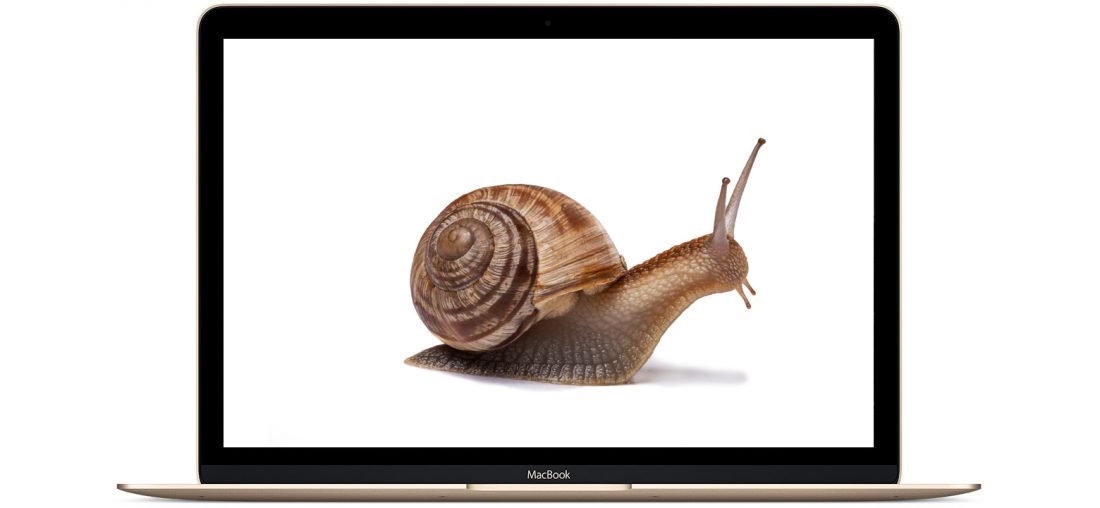Despite the fact that Apple is believed to be the most reliable provider of great devices and Mac OS proves to be very responsive and pretty stable, nothing lasts forever, so with time MacBook may be running slow. A good idea will be to use simple software like MacFly Pro to speed up the overall performance and get rid of unnecessary files that slow it down.
However, this will work only if you are not a very careful user and overload your Mac computer with too many tasks forgetting to remove cache or delete old app files. But what if there are other reasons? Let’s consider the most obvious of them.
4 Obvious Reasons
1. Full hard drive
In many cases, the reason that makes your MacBook running slow is just the lack of free space on the drive to store temporary files. To make your Mac work good, you need at least 10% of free space and you can get it clean up the device (not from the dust, of course 🙂 Although…
So, you need to check if this is the real reason that makes your work slower. What to do? Click the Menu → press the Apple icon → About this Mac → Storage. If this is it, delete the unnecessary files. Remove them also from the Downloads folder and do not forget to check the apps you stopped using (or better uninstall them). Done!
2. Automatic programs launching
Another reason can be too many programs that are running automatically when you log in. We do not mean such necessary programs as Mail, Skype etc. If you have less important ones, just disable them. How to fix it? Go to System Preferences → User & Groups → Login Items. Try to delete all apps and games that you have not been using for months – maybe they are the reason affecting the device performance.

3. Clutter on the desktop
You should remember that the operating system of your Mac draws each item onto the desktop. So, it will be needed to remove all unnecessary items, or if they are important, just move them to another folder. Explore your desktop thoroughly: what files can slow down your work?
4. Not enough RAM
This problem will be more serious and not easy to fix. However, it is possible. If you need to check the status of the memory, open the app Activity Monitor, choose the tab “Memory” and check the graph at the bottom. Make sure to close all the running apps too. Another quick way to clear RAM is to use MacFly Pro app. It works 24/7 and monitors the usage of your memory cleaning it up automatically. It is good for all the series of Mac.
Summing up
Do not forget to install all required Apple updates downloaded from the store – always do that when offered. If you want to check whether your Mac needs updates, visit the App Store → switch to the Updates tab and then press the Update for the operating system and all necessary apps. We hope that this was at least a bit helpful for you and you succeeded in speeding up the work of your Mac! Good luck!